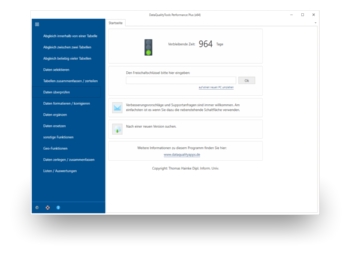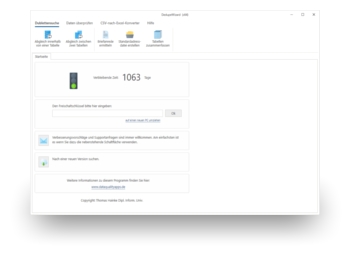With database dmarketing campaigns, it is naturally completely superfluous if one same recipient receives two or more copies of a sales letter. In order to save on these costs, one should carry out a search for duplicates among the addresses to be solicited.
As mentioned in the article 'Duplicates in Address Lists', searching for duplicates in address files is anything but trivial. Specialised tools such as DedupeWizard or DataQualityTools are most suitable for the job. In the article 'Delete duplicate addresses in Excel', you can read about how to use the DedupeWizard to search for duplicates in your tables. The DataQualityTools work in a similar manner. If the sales letter is printed in the form of form letter using Word2007, one can also use its integrated function for finding duplicates. To do so, carry out the following steps:
- First of all, start the Mail Merge Wizard. You will find it on the 'Mailings' tab, a little bit hidden, it is the last menu item at the very bottom of the context menu of the button 'Start Mail Merge'. The wizard will then be opened in the right part of the main window. Instead of buttons, the 'links' at the bottom serve to navigate between the six steps, which guide the user through the creation of a mail merge.
- The function for finding duplicates can be found in the third step, 'Selecting Recipients'. Select 'Use an existing list'. Open your address table by using the 'Browse' link. Word will then show you a dialogue that will help you to filter and/or sort your addresses. Alongside, you can also search for duplicates.
- This function is started by clicking on the 'Find Duplicates' link. Without asking any other questions, Word shows you the results right away. The duplicates that are found are generally 100% identical.
- Since you obviously only want to send your sales letter to one address of each duplicate group, the checkmarks have to be removed in each duplicate group so that only one address is left. Of course, everywhere where Word found duplicates that are not really duplicates, the check mark has to be left on.
- After clicking on the 'OK' button, the modifications in the column with the checkmarks will be transferred to the address table. For those addresses where you have removed the checkmark in the overview table with the duplicates, the checkmark is also removed in the address table, so that no more mail merges will be created for these addresses.
As already mentioned, one should use a tool such as the DedupeWizard or DataQualityTools to search for duplicates instead of the integrated function in Word. It is more comfortable and almost always delivers much better results.