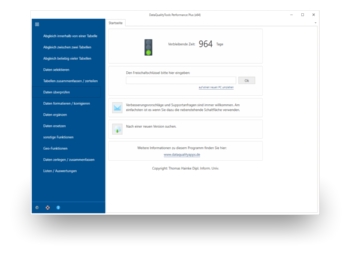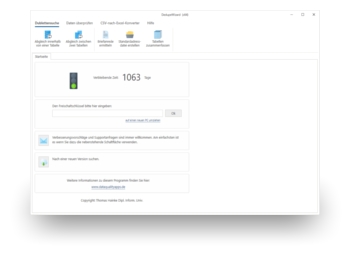Determining the Salutation for an Address
In many countries and languages, the terms 'Mr.' or 'Mrs.' belong in the personal salutation. If this information is not included in the address list, there is always the possibility of determining the salutation using an appropriate tool based on the first name.
Among others, the DataQualityTools are suited for this purpose. They also include a function to verify the personal salutation based on the first name and a function to determine the personal salutation from the first name, in order to supplement the respective address list. The following steps are required to determine the salutation based on the first name:
- If you have not already done so, download DataQualityTools free of charge here. Install the program and request a trial activation. Then you can work with the program for one whole week without any restrictions.
- The function we require to supplement the leading zeros in the area code can be found in the menu of the 'Add data' block and is called 'Determining the salutation'.
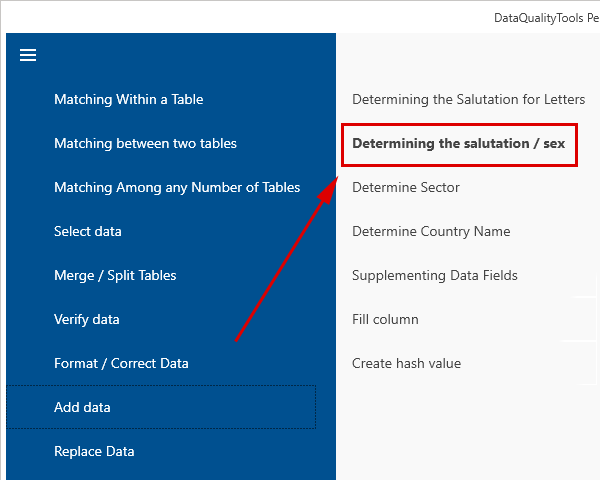
- After starting this function, the project management appears. Here, you create a new project with a project name of your choice and then click on the 'Next' button.
- In the next step, we start by opening the file with the data to be processed by clicking on the 'Open file' button.
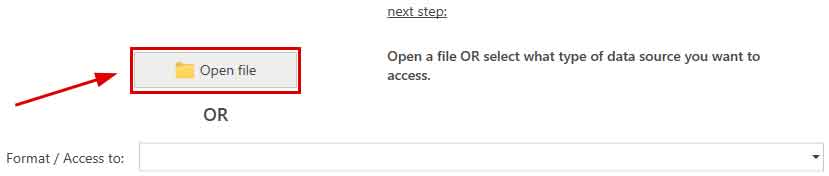 '
'
With database servers (MS SQL Server, MySQL, Oracle or PostgreSQL), we have to select the corresponding database server instead, in the 'Format / Access to' selection list. After that, we enter the name of the database server. After clicking on the 'Connect to server' button, the access data have to be entered. Finally, the desired database containing the table can be selected in the corresponding selection lists. - Afterwards, the program has to be told in which column it can find the first name in the table. To do so, you have to select the data field that contains the first name from the selection list with the column headings.
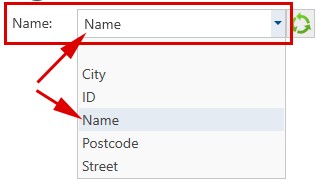
The program automatically carries out a default field assignment using the column headings. The results of the field assignment can be verified by using 'Verify field assignment’, which can be found on the right half of the screen. - With the 'Next' button, we come to the dialogue where the actual function can be configured. Here, the ID or the term must be entered that will be used by the program for the personal salutation and saved in the table, for example '1' or 'Mr.' for male names and '2' or 'Mrs.' for female names.
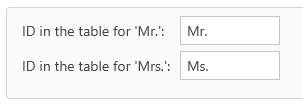
- By clicking on ‘Next’, you start the function. After it is done, you can verify the results by using the 'Manual post-editing' button.
- Finally, the results must be transformed. For example, we could write the determined IDs directly in the source file. All you need to do is click on the 'Write in source file’ button.
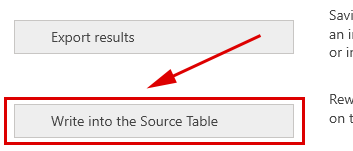
The information thus gained on the gender of an addressee cannot only be used for the personal salutation in a letter, but also to select addresses according to gender. This way, a sales letters for a product intended for women can be targeted to the female addressees from an address list.